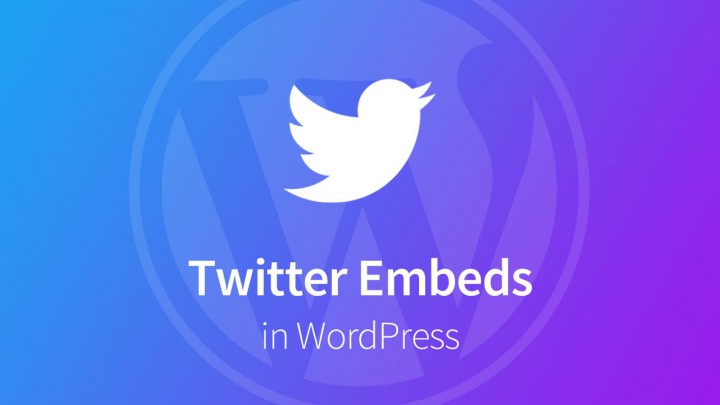Social media plays a big part in everyday life for many people. It has such an influence that businesses are spending more time marketing on these platforms to engage users. within these, Twitter is one of the more active. Integrating Twitter to your WordPress website helps increase engagement on both platforms.
Your blog visitors discover your tweets, which helps you get new followers on Twitter and as well as your Twitter followers discover more of your content, which increases traffic to your website.
In this article, we’re going to demonstrate how to easily display Twitter Feed in WordPress using a Twitter widget.
Why would you want to add a Twitter Feed to your website?
Having a Twitter Feed on your website gives it a sense of continuity. Even if you don’t post content every single day, the Feed from Twitter can still give the website a sense of activity.
The Twitter widget also allows people to interact with you directly from the website. People can easily message you directly from the site. Also, visitors will be able to follow the Twitter account from the widget. This is beneficial when you’re trying to develop a following on the social media hub.
Adding the Twitter Feed to WordPress – step by step
Adding a Twitter Feed to WordPress is a relatively simple process. Please follow any given instructions to do this –
1) Embedding the Twitter Feed to Your WordPress Sidebar.
To use this method, follow the instructions –
Step 1: Log into your Twitter account and you need to find and copy the URL of the Twitter profile that you want to embed.
Step 2: Log into your WordPress dashboard and go to ‘Appearance » Widgets’ page. Simply drag and drop the text widget to your sidebar and then paste the Twitter profile URL in the text area that you copied earlier.
Step 3: After that, you can name your widget and save it and preview it live on your site.
2) Embedding the Twitter Feed in WordPress with Twitter Publish.
Twitter now has Twitter Publish feature for embedding Twitter content into websites. To use this method, follow the instructions –
Step 1: At first you need to visit the ‘Twitter Publish’ website and then insert your Twitter profile URL in the given box and then press the arrow button.
Step 2: After that, select the display option. You can choose to embed the timeline or simply display buttons.
Step 3: Upon selecting the display option, it will generate the embed code for your Twitter Feed. Now copy this code.
Step 4: You need to go to ‘Appearance » Widgets’ and add the ‘Custom HTML’ widget to your sidebar area. After that, paste the embed code in the HTML field that you copied earlier. Now save it and preview it live on your site.
3) Embedding Your Twitter Feed in WordPress Blog Posts.
Sometimes you may need to embed your Twitter Feed in your blog posts or your about page. So for using this method, follow the instructions –
Step 1: Simply create a new post or edit an existing one. On the post edit screen, add the Twitter embed block in your content area.
Step 2: After that, you need to paste your Twitter profile URL and then click the ‘Embed’ button. Or you can follow the previous method (Twitter Publish) to generate the embed code for your Twitter Feed and then click the ‘Embed’ button.
Step 3: Now save it and preview it live on your site.
4) Notable Plugins.
you can also use some Notable plugins for embed a Twitter Feed. Those of the plugins listed below –
1) Another Twitter Plugin
2) Rotating Tweets
3) Twitter Feed for WordPress
Conclusion
A Twitter widget in WordPress is invaluable when trying to engage a larger audience. It gives people a sense of activity, especially if you update your feed regularly. As social media is a major component of the Internet, any method of using it on your site may work to your advantage
We hope this article helped you to display Twitter Feed in WordPress. For more effective contents and WordPress hosting, please visit our service and contact us