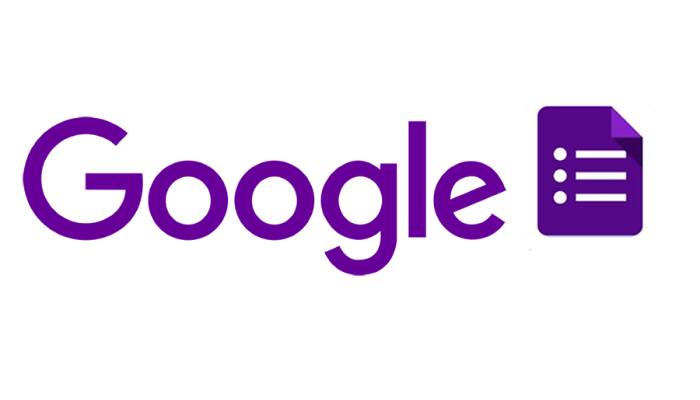Have you ever wondered how to add Google forms in WordPress?
Google offers an functionality with its forms which you can use to embed them on any external website, including WordPress sites.
There are countless WordPress plugins available that enable you to insert all sorts of different user submission forms on your site, from generic contact forms to detailed surveys, to premium forms with loads of customizable fields and extra features.
However, sometimes you may need to share a form on different websites, email lists, and platforms so that all form responses are stored at the same location.
In such situations, Google Forms can be an easier option. It is easy to share, mobile friendly, and gets the job done. All responses are stored in your Google Drive.
What Are Google Forms?
As mentioned above, Google Forms are one of the most efficient and quick ways to accumulate data and information from users. These are online forms which can be shared via emails or published on the web pages of the host entity. Anyone who has a Google account can easily start creating these forms.
How To Embed A Google Form In WordPress?
Google offers an embedding function with its forms which facilitates embedding of Google Forms on WordPress sites.
First, you need to visit the Google Forms website. You have two options here – build a new form from scratch or scroll to choose one of the many available templates. Select anyone you want.

There will be a Floating menu on the right side that can help you to modify and customize the form to a great extent. You can add more questions, enter the title/description, insert images or videos, and create more sections.

Once you’ve finished creating your form, find the eye icon at the top and click on it to Preview the form. If you’re happy with the way the form appears, go ahead and hit the Send button.
Then, choose the < > symbol on the Send via a line. This should generate an Embed HTML code snippet. Copy that code snippet because you’ll need it in the next step. You can also adjust the width and height if desired before copying the code.

To finish things out, go to the post or page where you want to embed your Google Form.
Click on the Text tab and then paste in the Google Form Embed HTML that you generated in the previous step.
You can now preview your post or page to see the Google form embedded in WordPress.
How To Add Google Form Inside WordPress Using a Free Plugin
If you are not comfortable with code whatsoever, you can also use a dedicated plugin to embed your Google Form.
The plugin is appropriately titled Google Form. Here is how you use it.
Log into to your WordPress admin panel and install the plugin.
Go to your Google Form and copy the form URL.

In the plugin settings, go to Add new Google form.
In the following screen, paste the form URL that you copied in the previous step. After configuring the other settings hit publish. Your form is now published.

To see the form in action, you have to include it in a post or page.
Go back to the plugin and head to the Google forms section. You will see the form name and the corresponding shortcode for the form.

Copy the shortcode and insert it into an existing or new post. Remember, shortcodes should be entered in the visual editor, not the text editor.

Conclusion
Google Forms are great for making surveys and quizzes. By using Google Forms instead of traditional WordPress Plugins, you can save yourself a lot of manual work.
Also, you don’t have to research a different way to embed a form in different customer channels.
Google Form unifies you customer responses allowing you to make data-backed decisions on the fly, which is extremely useful. The best part, using Google Forms is free.
We hope that you now understand how to embed Google Forms inside your blog.