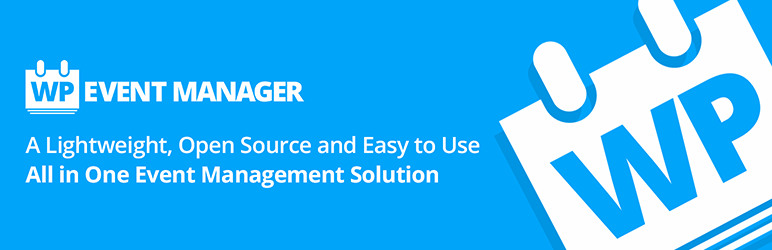If you host many events and use WordPress to power your website, you may want to consider creating an event listing website or turn your WordPress website into an event management portal using an event management plugin.
When creating an event management website, some of the features you will want to add to your site include forms for registering and submitting information about events, ways to manage and display all relevant event information to users and sell tickets, a reliable event calendar WordPress plugin and more.
In this post, we look at a flexible and versatile event management plugin called WP Event Manager, which allows you to create an event ‘marketplace’ and sell event listings on your WordPress site.
WP Event Manager Plugin
Plugin Description
WP Event Manager is a lightweight plugin for event registration which adds event listing functionality to your WordPress site.
With this plugin installed, you can showcase and sell tickets for your own events or create an event marketplace and allow online users to submit and manage their own events and charge users for this service.
The plugin is easy to set up and install and works with any WordPress theme. It is also free to install. The free version has all options you need to create a simple event listing site and run an event management system.
Advanced functionality is available through paid add-ons. Add-ons allow you to expand your event listing site with features like selling tickets, creating alerts, allowing users to search events by location, and more.
WP Event Manager Core Features
Some of the features included in the WP Event Manager plugin include:
- Fully Responsive
- Cross Browsers support ( Firefox, Chrome, Safari, Opera)
- SEO Friendly & Compatible with SEO plugins.
- Multilingual Translation – Internationalized Supported
- Completely ajaxified for super smooth browsing
- Add, manage, and categorize event listings using the familiar WordPress user interface (UI).
- Searchable & filterable ajax powered event listings can be added to your pages using shortcodes.
- Frontend forms allow guests and registered users to submit & manage event listings.
- Allow event listers to preview their listing before it goes live. The preview matches the appearance of a live event listing.
- Each listing can be assigned to an email or website address so that attendees can register for the events.
- Searches also display RSS links to allow attendees to be alerted to new events matching their search.
- Allow logged in organizers to view, edit, mark cancelled, or delete their active event listings.
- RSS Feeds
- Event categories
- Easily create custom event field (e.g. dress code)
- Assign event locations and view events by location
- Events Widgets (Recent, Upcoming, Featured)
- Many template tags and shortcodes can be used use in posts and pages
- Caching Support
- Developer friendly code, Custom Post Types, endpoints & template files.
- Singleton Javascript, Ajax & Save memory at client side.
- Debug Mode for Developers
- Actively maintained and supported
- Plugin provides lots of documentation and user tutorials
Plugin Usage
You can use the Setup wizard to set up the plugin or configure it manually using the ‘Settings’ screen.
With WP Event Manager you can create a WordPress events listing siteusing frontend and backend submission forms of events for free.
Event organizers can list their events on your website using the frontend submission form by filling out the event description and location, plus other details. You can also disable frontend submissions.
Before event organizers make their event listing go live, they can see how their listing will look when published. The preview will be identical to the published event listing. Event organizers can edit and correct their listings until they are happy with it looks and are ready to publish it live.
Let’s go through the settings section.
WP Event Manager Settings
Before creating events, we recommend configuring the plugin settings.
Go to Event Listings > Settings and you will see a tabbed interface indicating accessible settings. Setting tabs are divided into ‘Event Listings’, ‘Event Submission’ and ‘Pages’ settings.
Event Listings Settings

The ‘Event Listings’ tab includes the following settings:
- Listings Per Page – Specify how many listings will be shown per page when using the events shortcode
- Cancelled Events – If this option is enabled, cancelled events are hidden from archives.
- Expired Listings – If enabled, the content within expired listings will be hidden. Otherwise, expired listings will be displayed as normal (without the event registration area).
- Categories – Enable or disable categories
- Event Types – Choose whether to enable event types
- Ticket prices – Option to set ticket price for events which are not free
- Multi-select Categories – If enabled, the category select box will default to a multi select on the events shortcode.
- Multi-select Event Types – If enabled, the event type select box will default to a multi select on the events shortcode.
- Category Filter Type – If enabled, the event type select box will default to a multi select on the events shortcode.
- Event Type Filter – If enabled, the event type select box will default to a multi select on the events shortcode.
Event Submission Settings

The ‘Event Submission’ tab includes the following options:
- Account Required – If you disable this option, users who are not registered (guest) will also be able to submit listings.
- Account Creation – Users without an account on your site will be able to create an account by entering their email address on the submission form.
- Account Username – If enabled username will be generated for the user based on email address.
- Account Role – Specify which role to assign users who register.
- Moderate New Listings – If enabled, you can moderate new event submissions. These will not be active until you approve them.
- Allow Pending Edits – If enabled, submissions awaiting admin approval can be edited by the user.
- Delete Expired Listings – Expired listings will automatically be removed after 30 days if this option is enabled.
- Listing Expire – Set event submission expiry time.
Pages Settings

The ‘Pages’ tab includes the following settings:
- Submit Event Form Page – Select the page where the form will be located.
- Event Dashboard Page – Select the page where the dashboard will be located.
- Event Listings Page – Select the page where the event listings page will be located
Event Categories
If you enable this option in the ‘Settings’ section, the ‘Event Categories’ feature will be activated and added to the ‘Event Listings’ menu, allowing you to add new event categories.

Event Types
If you enable this option in the ‘Settings’ section, the ‘Event Types’ feature will be activated and added to the ‘Event Listings’ menu, allowing you to add new event types.

How To Add An Event In WP Event Manager Plugin
To add the new event, select ‘Add New’ link under Event Listing menu item in the admin.

In the sidebar, you will see two options named ‘event categories’ and ‘event types’ (if you enabled those in the ‘Event Listings’ settings tab.) You can select single or multiple event types and event categories.
Give the event a name in the post title and write your event description using the WordPress visual editor below the event title and add all relevant details about the event in the submission form.

Events can be added using the ‘Add Event’ screen from the WordPress admin backend, or posted using the Frontend submission form.
After completing your event submission, preview and continue editing your listing or click on ‘Publish’ to make the listing live.
WP Event Manager – Managing And Editing Events
An event management dashboard listing all events is available for managing and editing events. This dashboard makes managing and editing event listings simple and easy.
To view all submitted events log into your account and go to Admin > Event Listings
From this event dashboard, you can control the status of all your events or edit, add new, or delete existing entries.
Events are listed in table format. To edit an event listing click the event listing title or edit button icon.

Start With Free Version, Expand With Add-Ons
WP Event Manager plugin lets you display all relevant event information in one place and gives you a complete system for creating, organizing and managing events.
Use the free version to make users aware of upcoming events, free-for-all events, community , social, or sporting club events, webinars, conferences, workshops, fundraisers, etc. and choose premium add-ons to add more features and provide users with more details about events, including adding the ability to sell tickets, create alerts, display maps, etc.